ADA TV+
FAQs
Answers to common questions about setup, content options, and troubleshooting.
What is the ADA TV+ device?
The ADA TV+ device is a compact streaming media player specifically designed to power your ADA TV+ content in your dental waiting rooms and consult rooms. It connects to any TV with an HDMI port and streams educational, entertaining, and marketing content via your Wi-Fi network.
How do I setup my ADA TV+?
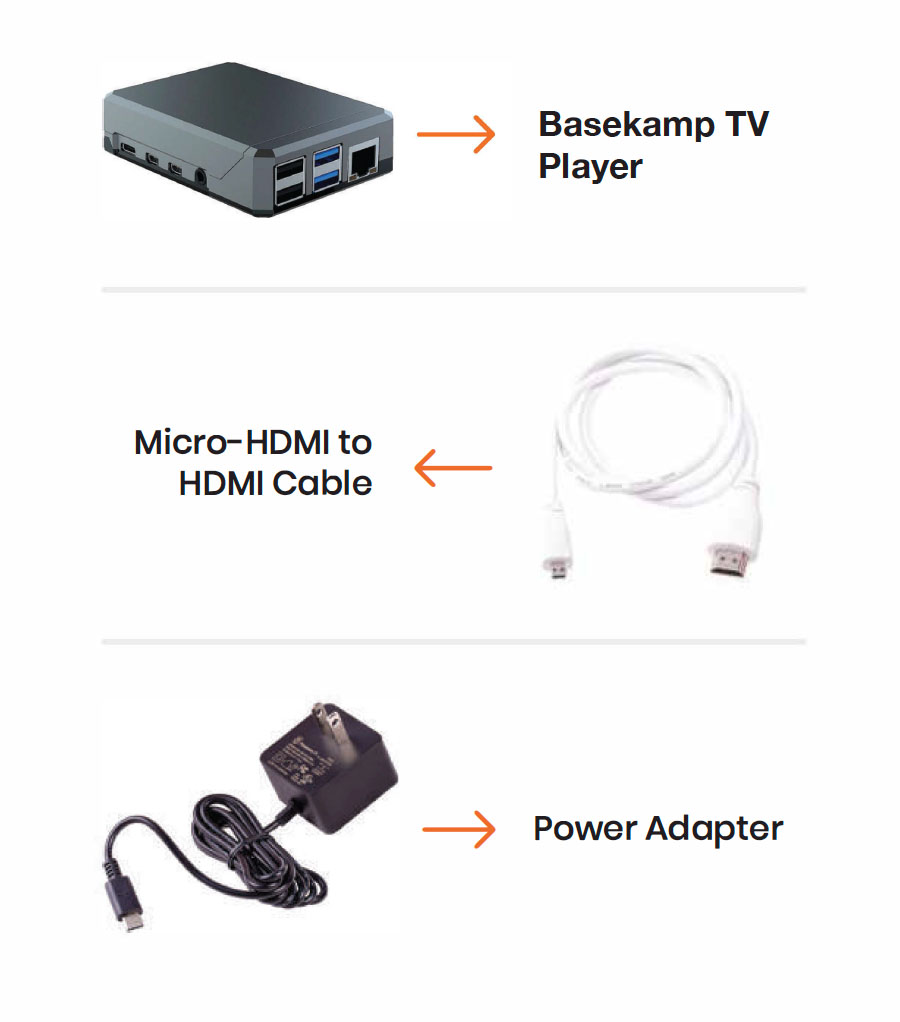
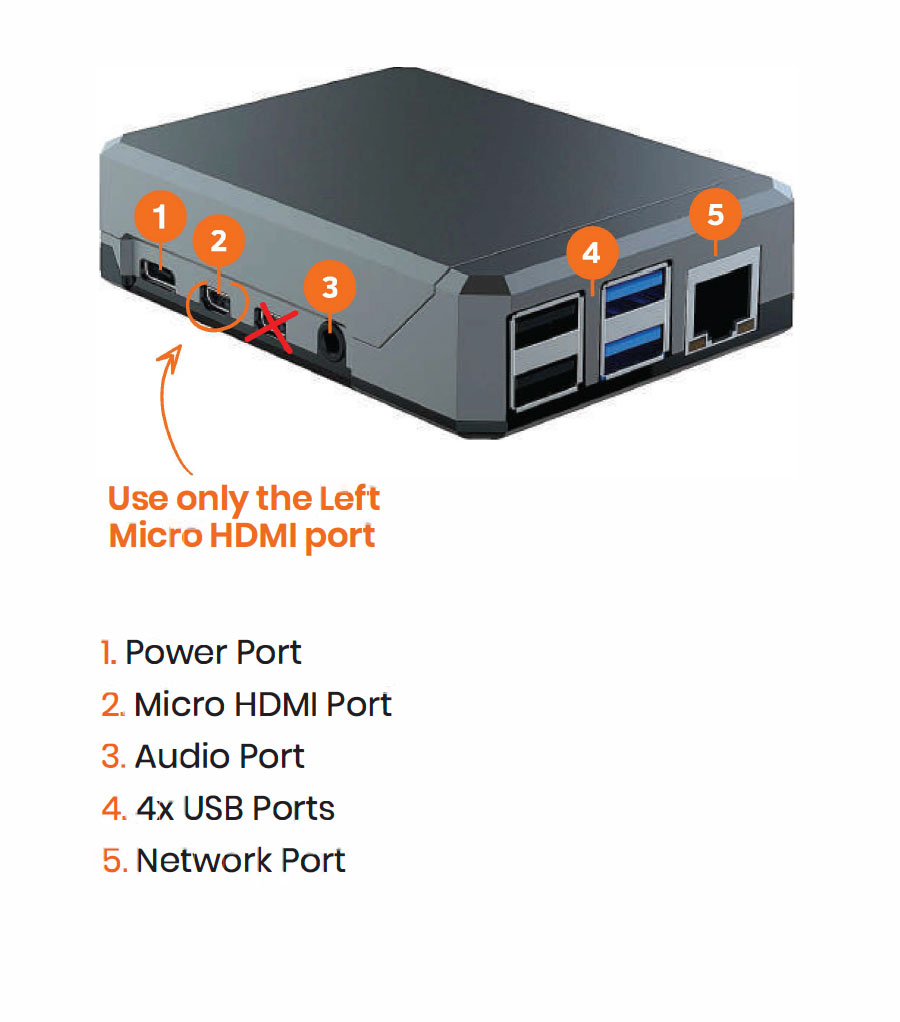
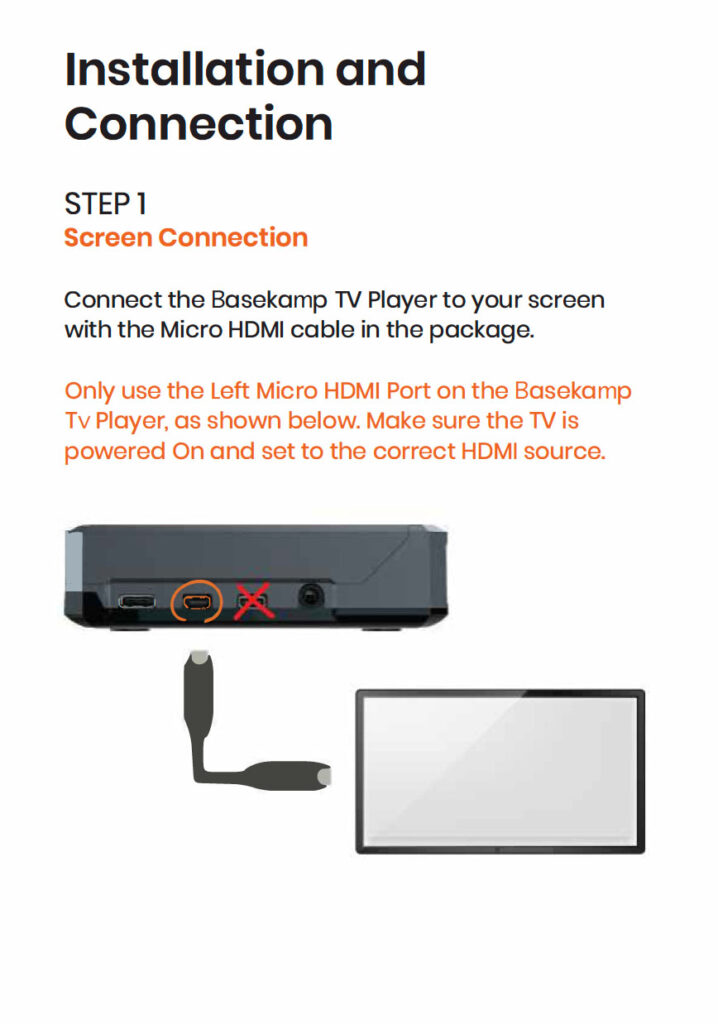
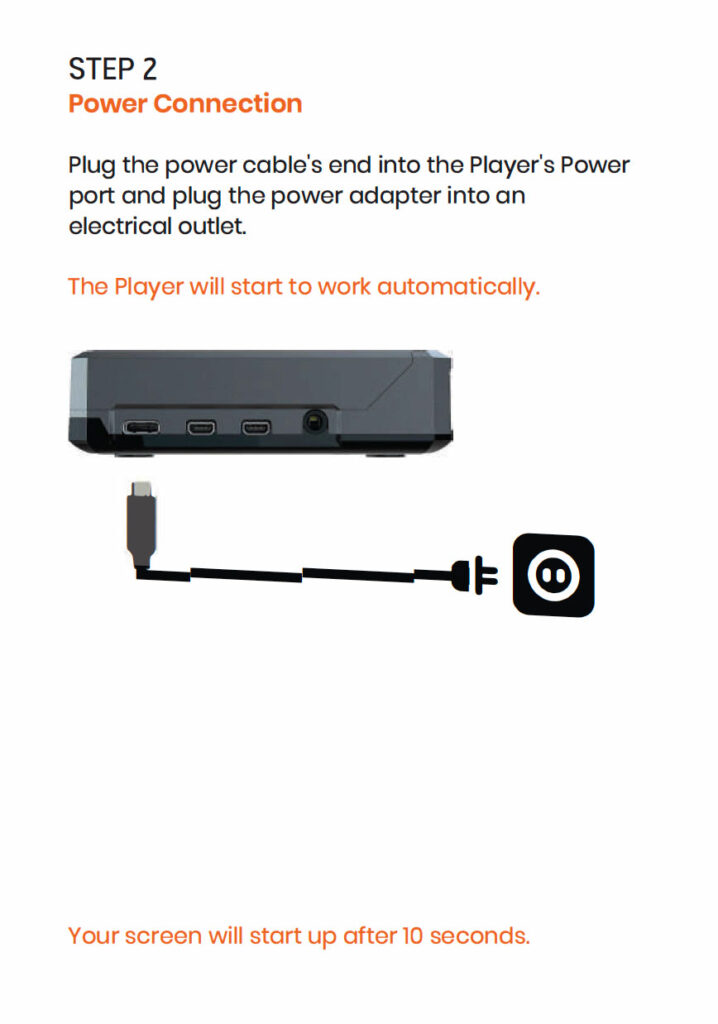
Pre-configured (WIFI) Internet Connection
The player should connect automatically to your Wireless Network. Your screen should display a code. Email that code to hello@basekampdesign.com. Once we receive the code, we will activate your player and your content will start downloading. This can take up to an hour. As soon as the download is finished, it will start playing automatically.
WIFI Connection Issues
If the player does connect automatically to your Wireless Network.
- Plug a USB keyboard into any player’s 4 USB ports and hit Ctrl+Alt+F12 simultaneously.
Please don’t use wireless or MAC keyboards, as they won’t work correctly.
Any USB port on the player will work.
- Wait for 4-6 seconds, and a new WIFI Wizard screen will appear.
The player will search nearby WiFi networks automatically.
Choose the WiFi network of your choice and press the Enter key.
- Type the WiFi password and press the Enter key.
The password is case-sensitive.
- Type the WiFi password and press the Enter key.
The player will attempt to connect to that Wireless network.
- Click the “Yes” option. The player will Save the WiFi settings and restart.
- The player should connect automatically to your Wireless Network. Your screen should display a code. Email that code to hello@basekampdesign.com. Once we receive the code, we will activate your player and your content will start downloading. This can take up to an hour. As soon as the download is finished, it will start playing automatically.
How do I change my playlist?
Your ADA TV+ has the ability to provide a wide variety of content types. It arrives preloaded with mix of patient education, marketing and entertainment videos that keep patient attention and promote services in your practice. Here is a list of some of the types of playlist items:
- ADA Toothflix® Videos (available in English and Spanish)
- Dental Patient Education
- Practice-Provided Custom Videos
- Cooking, Home Improvement and Talk Show Clips
- News and Weather Feeds
- Practice’s Social Media Feed
- Marketing Content of Practice’s Treatment Options
- Pre/Post Op Education
- And Much More.
What kind of TV do I need for ADA TV+?
Any modern TV or monitor with an available HDMI port will work with the ADA TV+ device. We recommend using a TV with a clear display for the best viewing experience for your patients.
Does the ADA TV+ device require an internet connection?
Yes, the ADA TV+ device requires a Wi-Fi internet connection to load content. Ensure your Wi-Fi network is strong and reliable in the areas where the device will be placed.
What if my ADA TV+ device isn't displaying content or has connection issues?
First, check that the device is properly plugged into power and the TV’s HDMI port. Next, verify your Wi-Fi connection. If the issue persists, try restarting the device by unplugging it from power for 10 seconds and then plugging it back in. If you continue to experience problems, please contact ADA TV+ support at hello@basekampdesign.com
How often is the ADA TV+ content updated?
Our content library is regularly updated with fresh educational videos, engaging entertainment, and timely marketing messages to keep your patients informed and engaged.
Is the ADA TV+ device secure on my network?
The ADA TV+ device is designed with security in mind and connects to your Wi-Fi network using standard security protocols. It only streams content from our secure servers and does not access other data on your local network.
Can I have multiple ADA TV+ devices in my practice?
Absolutely! Many practices utilize multiple ADA TV+ devices to serve different waiting areas and consult rooms. Each device operates independently and can display different content on each screen.
What are the power requirements for the ADA TV+ device?
The ADA TV+ device typically uses a standard USB power adapter (included) which can be plugged into a wall outlet. Ensure the power source is reliable to prevent interruptions in service.
Questions?
Send us an email or schedule a meeting here.